Mobile banking, apps, and mobile deposit
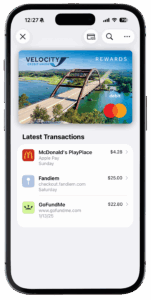 Its 24/7, FREE online banking services make managing your finances a breeze. You can get balance updates, transfer money, find a branch, or pay a bill — all from the convenience of your smartphone.
Its 24/7, FREE online banking services make managing your finances a breeze. You can get balance updates, transfer money, find a branch, or pay a bill — all from the convenience of your smartphone.
Mobile deposit enables you* to deposit a check from virtually anywhere with your smartphone’s camera. Be sure to endorse the check with your signature as written, first, and write “For mobile deposit only.”
The Velocity Credit Union mobile banking app should ONLY be downloaded from the Apple® App Store or Google Play and never from any other third party site.
- Deposit checks on your iPhone (*if you qualify)
- Get account balances
- View account history
- Transfer funds
- Pay bills
- Locate branches
- Locate ATMs
- Locate shared branches
Get the free Velocity Mobile App for iPhone
Download it now from the App Store or scan this QR code to get the app.
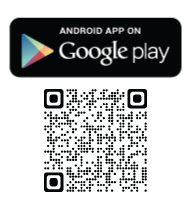 With our Android app, you can:
With our Android app, you can:
- Deposit checks with your Android device (*if you qualify)
- Get account balances
- View account history
- Transfer funds
- Pay bills
- Locate branches
- Locate ATMs
- Locate shared branches
Get the free Velocity Mobile App for Android
It’s available for Android devices with an auto-focus camera running OS 5.0 and up. Download it now from Google Play or scan this QR code to get the app.
Mobile banking (available through our website on your mobile device) sports these services:
- Get account balances
- View account history
- Transfer funds
- Pay bills
- Branch Locator
- ATM Locator
- Free ATM Locator
- Shared Branch Locator
New Ways To Pay
Mobile wallet offers a new way to pay, empowering you to make secure purchases at participating stores and within apps using your smartphone or mobile device.
When you use Mobile Wallet, the app creates a unique device account number associated with your card. Since your Velocity card number is never passed to the merchant, your transactions are more secure and your receipts will show the last four (4) digits of your unique device account number instead of your card number.
 How to get started
How to get started
- Confirm that your iPhone or iPad is running version iOS 8.1 or newer.
- In “Settings”, select Wallet & Apple Pay (called Passbook in iOS 8 and earlier), then “Add Card” and follow the on-screen instructions to add your Velocity debit or credit card.
To make your Velocity card your primary card of choice, go to “Settings,” select “Wallet & Apple Pay,” then tap “Default Card” and choose your Velocity Mastercard.
Need more details on getting set up? Click here.
 Using Apple Pay
Using Apple Pay
Look for these symbols at participating checkouts. Open Apple Pay on your device, select your Velocity debit or credit card, place your thumb on the Touch ID pad, then hold your phone near the reader. That’s it!
If a merchant asks for the last four digits of your card when using Apple Pay with your Velocity card, be sure to provide the last four digits of the Apple Pay Device Account Number. You can find this by selecting the “…” icon above your card in the Wallet app. Click here for participating stores. If you prefer, you can use your Velocity card as usual outside of Apple Pay.
 How to get started
How to get started
- Confirm your device is compatible with Samsung Pay and download the app.
- Once you open the app, follow the prompts on the screen.
- Click “add” to connect your Velocity Mastercard to the app. This will prompt you to take a picture of your card and secure it with your fingerprint and backup pin.
Need more details on getting set up? Click here.
 Using Samsung Pay
Using Samsung Pay
Open Samsung Pay on your device, select your Velocity debit or credit card, place your thumb on the “Home” key or touch “Pin” and enter your four-digit code. Lastly, place the back of your phone near the reader. That’s it! If you prefer, you can use your Velocity card as usual outside of Samsung Pay.
 How to get started
How to get started
Google Pay might be pre-installed on your Android device. Find the app icon and select it to open. Tap the “Get Started” button and you’ll see cards that are in your existing Google Account. Tap a card to confirm the details and then accept the terms of use.
Next, you’ll be asked to create a screen lock if you haven’t already (to use Google Pay, you must have a screen lock enabled; if you remove a lock screen setting, your cards will be deleted and you will have to set them up again). Tap “Set It Up” to begin using the options your device allows. Next, it’s time to verify your card by text or email. Enter the 6 digit code you receive and tap “Submit.”
Now you’re ready to use Google Pay with your Velocity cards. For more information about Android Pay, click here.
Using Google Pay
Wake up your phone and hold it to the terminal at checkout. Use Google Pay wherever you see the Google or contactless payments logo.

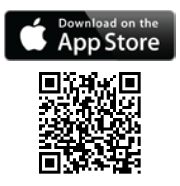
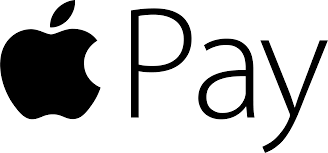 How to get started
How to get started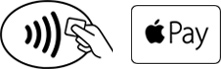 Using Apple Pay
Using Apple Pay How to get started
How to get started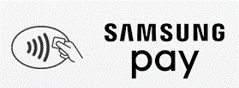 Using Samsung Pay
Using Samsung Pay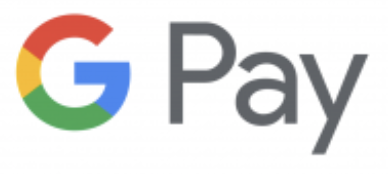 How to get started
How to get started